- FAQ How Is My Price Determined?
- What is the minimum order quantity?
- Where can I get assistance with my design?
- How can I ensure my design is perfectly centered?
- Can I request a sample before placing an order?
- How can I order my design on different products, colors, or styles?
- What can I expect after placing my order?
- When can I expect my order to arrive?
- What payment methods do you accept?
- What should I do if I have an issue with my order?
- Where is 24hourwristbands.com located?
- Is my order tax exempt?
- Does 24hourwristbands.com keep products in stock?
Explore the Design Studio
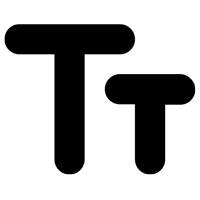
Add Text - Enter text, click "Add Design," select a font, choose text color and size, set the outline color, rotate the text, adjust the outline style, and modify the text alignment.
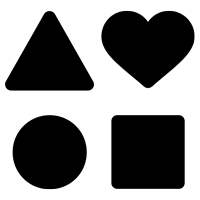
Add Art - Explore our vast clipart collection.
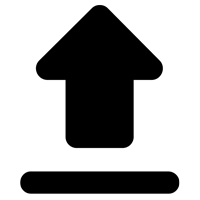
Upload - Click this button to upload your artwork to the Design Studio.
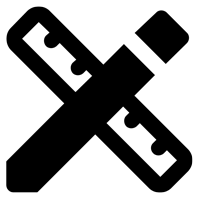
Template - An artwork template is a ready-made design file that helps you create custom designs. It comes with set dimensions, resolution, and color settings, along with placeholders for text and images. These templates are used in graphic design, printing, and digital media to keep designs consistent and well-formatted.
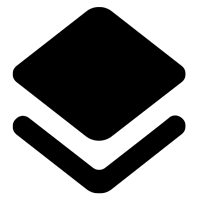
Layers - An artwork layer is like a clear sheet that holds one part of a design, such as text, images, or shapes. Layers let you edit each part separately without changing the rest of the design. It’s like stacking stickers—you can move or change one without messing up the others.
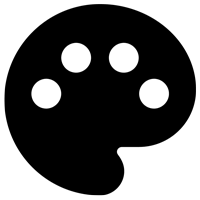
Colors - Color is an option in the Design Studio that lets you change the product's color while creating your design. This helps you see how your design will look on different colors before finalizing it.
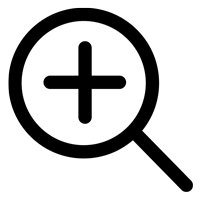
Zoom - Use the zoom feature to view your design in greater detail. When zoomed in, the (+) plus symbol changes to a (-) minus symbol, allowing you to zoom back out.
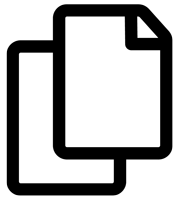
Copy Design - Copy Design in the Design Studio allows you to duplicate your current design instantly. This feature is useful for creating multiple versions of a design without starting from scratch. You can move, edit, or modify the copied design separately while keeping the original intact.
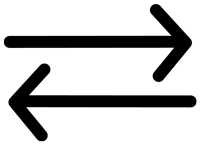
Change View - Change view in the Design Studio lets you switch between different angles or sides of the product. This helps you see how your design looks from various perspectives before finalizing it.
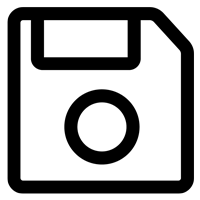
Finish - Finish in the Design Studio is the final step where you complete your design. Clicking Finish saves your work and prepares it for ordering or further processing.
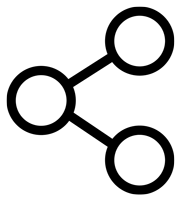
Share - The Share option in the Design Studio allows you to easily send your design to others via email, so they can view it and provide feedback.
- FAQ How Is My Price Determined?
- What is the minimum order quantity?
- Where can I get assistance with my design?
- How can I ensure my design is perfectly centered?
- Can I request a sample before placing an order?
- How can I order my design on different products, colors, or styles?
- What can I expect after placing my order?
- When can I expect my order to arrive?
- What payment methods do you accept?
- What should I do if I have an issue with my order?
- Where is 24hourwristbands.com located?
- Is my order tax exempt?
- Does 24hourwristbands.com keep products in stock?
